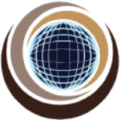JIRA doesn’t have a direct “Sprint ID” field exposed in JQL (JIRA Query Language). In JIRA, the Sprint ID serves as a custom field utilized to associate all the issues encompassed within a Sprint. It proves valuable in mass-modifying issues, such as when setting a filter to isolate issues within a specific sprint in Jira. The Sprint ID of a particular sprint becomes necessary for this purpose. JIRA manages sprints through the Sprint field, typically identifying each sprint by its name or number.
Sprint ID : JIRA Board & Report

Go to the JIRA Board and click Report. Then on the top left corner select the sprint for which you want to know the sprint ID . The global Sprint ID will showup in the URL.
e.g. /secure/RapidBoard.jspa?rapidView=23&view=reporting&chart=burndownChart&sprint=12145
Sprint ID : Advance Search Feature
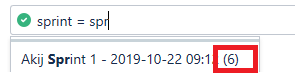
- Go to issues
- Click on “Search for issues”
- Then in the basic view of filters, select the Project, Type, Status, etc, and also select sprint as a criteria (Look for “More” dropdown sprint is an option over there).
- Then after selecting the sprint suggestion containing the Sprint name will be displayed. Select the sprint you want sprint id.
- Then switch to an advanced view of the filter and it shows the sprint ID in the Query – JQL
For the active sprint:
sprint in openSprints()
To find all closed sprints:
sprint in closedSprints()
Target the Future:
sprint in futureSprints()
Issues in a Specific Closed Sprint by Name:
Sprint = "Sprint 1" AND project = "Your Project"
Issues in a Specific Closed Sprint by Sprint ID (custom field):
CustomSprintID = "Sprint123" AND project = "Your Project"
Find a specific sprint by start or end date:
sprint in sprintsStartedAfter("2023-12-31") AND sprintsStartedBefore("2024-01-15")
Note: Use JQL functions for advanced filtering: Explore JQL functions like sprint in futureSprints(), sprint in futureSprints(1), or other combinations for more specific sprint queries.
Bulk update using Sprint ID
This bulk operation allows you to edit multiple issues at the same time. The bulk edit operations available depend on the issues selected and the nature of the field/s you want to change.
Using the bulk change wizard– The bulk change wizard will progress you through your bulk change. To step back at any step of the operation, select the relevant step in the menu on the left-hand side. Selecting Cancel will cancel the entire process.
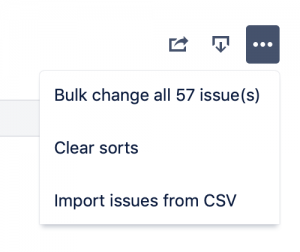
- Perform a search with the required filters to produce a list of issues.
- Go to Tools > Bulk Change.
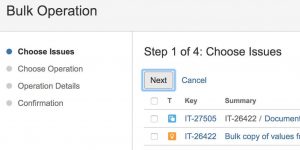
- Select the issues you’d like to perform the bulk operation on, and select Next.
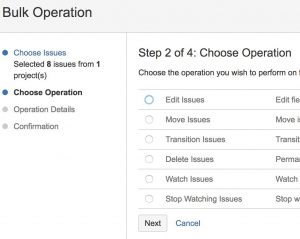
- Perform Edit Issues, and select Next.
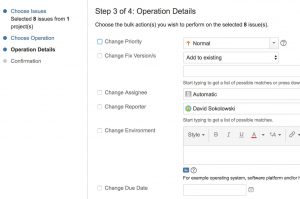
- Perform the bulk edit operation from the list of available operations (You need to specify the sprint ID). This operation only affects active and future sprints, i.e. closed/completed sprints are not included when bulk editing the Sprint field.
- Select a value for any required fields for this operation, and if available, decide whether you’d like to send email notifications. Select Next.
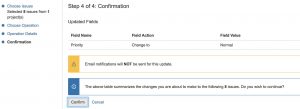
- Review your bulk operation, and select Confirm when you are happy with the operation.
Editable fields: Change Affects Version/s, Change Assign To, Change Comment, Change Component/s,Change Due Date, Change Fix For Version/s, Change Issue Type, Change Priority, Change Reporter, Change Security Level, Change Custom Fields, Edit a Closed Issue & Change Sprint.
Conclusion
In the agile realm, Sprint IDs act as keys to unlock valuable information within your Jira projects. Whether you’re seeking insights from active sprints, revisiting past accomplishments, or planning future endeavors, JQL (Jira Query Language) empowers you to effortlessly locate the Sprint IDs you need.
Recommended Reading
- Scrum Board – Create & Customize for Scrum Team
- Kanban Board – Create & Customize for Kanban Team
- Scrum Board – Tips and Tricks for JIRA
- JQL functions – Advanced searching in JIRA
- JIRA Structure – Create & Manage Epics and Stories
- Bulk Jira Issue creation using CSV Template
- JIRA Reports use in tracking Agile Projects
- Issue Analysis Reports use in Agile Projects
- Text Field search using advanced search in JIRA