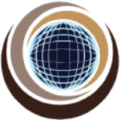Text Field search can be done using the quick search, basic search, and advanced search. Search Filters assist the team with creating views that you need to manage your issues. The text fields in JIRA can be searched for keywords or phrases. Text searches can be done in the advanced search when the CONTAINS (~) Tilda operator is used, e.g. summary~”windows*”. It can also be done in quick search and basic search when searching on supported fields. JIRA supports Exact searches (phrases), Wildcard searches: ? and *, Fuzzy searches: ~, Prefix and Suffix search & Proximity searches
You can search a Single Terms e.g. “Requirement” and Phrases “XYZ Requirement”. Multiple terms can be combined together with Boolean operators to form a more complex query (see below). If you combine multiple terms without specifying any Boolean operators, they will be joined using AND operators.
Note: All query terms in Jira are not case sensitive.
Steps to Create Text Field Search Filters for Issues in JIRA
- Click on the Issues drop-down found on the JIRA toolbar at the top of the page. Highlight Search for issues and click to start a new search.
- In the advanced tab, you will be able to search individual text fields for keywords or phrases. Below are some examples:
- Basic search: Find all issues that contain the phrase xyz requirement Just type “xyz requirement” into the search field.
- Advanced search: Find all issues that contain the words xyz and requirement, in no particular order. text ~ “xyz requirement”
- Advanced search: Find all issues that contain the phrase xyz requirement. text ~ “\”xyz requirement\””
Wildcard searches: ? and *
Jira supports single and multiple character wildcard searches. To perform a single character wildcard search, use the “?” symbol. To perform a multiple character wildcard search, use the “*” symbol. Wildcard characters need to be enclosed in quote marks, as they are reserved characters in the advanced search. You cannot use a * or? symbol as the first character of a search.
- The single character wildcard search looks for terms that match that with the single character replaced. For example, to search for “text” or “test”, you can use the search: te?t
- Multiple character wildcard searches looks for 0 or more characters. For example, to search for Windows, Win95, Windows95 or WindowsNT, you can use the search: win* or wi*95 for Win95 or Windows95.
- For multi word search you can include either a prefix or a suffix of the word or phrase you’re looking for e.g. summary ~ “xyz**” or summary ~”*requirement” to search the key word “xyz requirement”.
- You can have fuzzy searches i.e. to search for a term similar in spelling to “test” use the tilde, “~”, symbol at the end of a single word term “test~”. This search will find terms like rest and tests.
Note: text searches are not case sensitive. Please refer to the Atlassian documentation for additional syntax options.
Recommended Reading
- Scrum Board – Create & Customize for Scrum Team
- Kanban Board – Create & Customize for Kanban Team
- Scrum Board – Tips and Tricks for JIRA
- JQL functions – Advanced searching in JIRA
- JIRA Structure – Create & Manage Epics and Stories
- JIRA Reports use in tracking Agile Projects
- Issue Analysis Reports use in Agile Projects
- Sprint ID for an Active or Closed Sprint
- Text Field search using advanced search in JIRA
JIRA Reference: Click Here