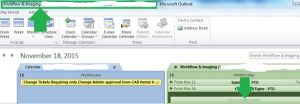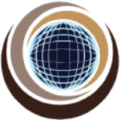Export Calendar from SharePoint to Outlook : Access a SharePoint calendar from Outlook here’s how:
- Access the SharePoint calendar you want to connect to your Outlook to export calendar.
- Then at the very top of the screen, towards the left hand side, click on “Calendar” from the ribbon bar.
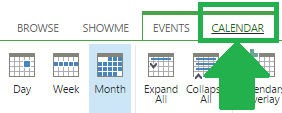
- Then from the ribbon bar, click on “Connect to Outlook”, which appears near the middle of the ribbon bar.
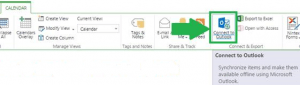
- Then, depending on which browser you are using, you do the following:
- If you are doing this via Internet Explorer:
You will see the pop-up box shown below, click on “Allow”.
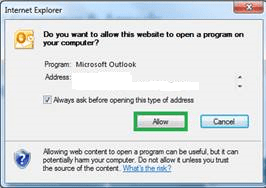
Then it will automatically switch over to your Outlook window, from there another pop-up
box is displayed, click on “Yes” to allow it to connect
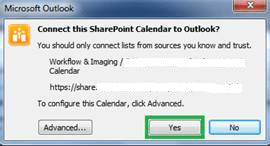
- If you are doing this via Chrome:
You will see the pop-up box shown below, checkmark the “Remember my choice for all
links on this type”, then click on “Launch Application”
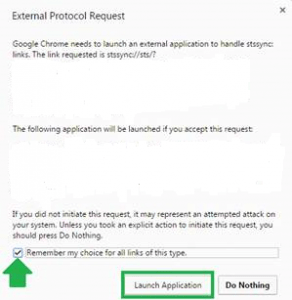
- That’s it, you will see your calendar and the SharePoint Calendar in a side by side view in Outlook
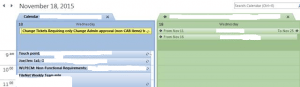
- If you want to turn off this view, you can just deselect the department calendar, by unchecking it. The option appears under Other Calendars, which is displayed in the lower left hand corner of your screen. Then when you want to view the department calendar again, just click on the checkmark box next to it.
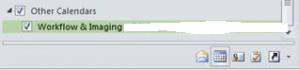
- There’s more….if you are wondering if you can also update the SharePoint calendar directly from Outlook….yes you can. Simply treat this calendar the same way you would your own. Just make sure you click on the calendar first; you can tell because the name will be shown at the top of the screen and the “click to add event” will then be shown on the calendar.